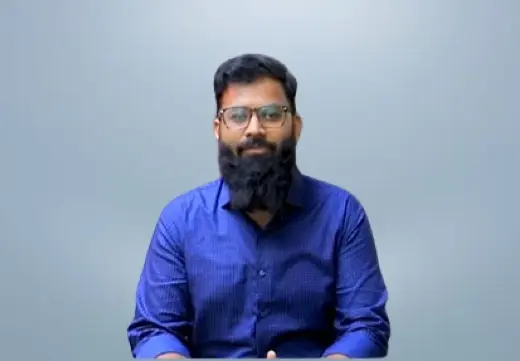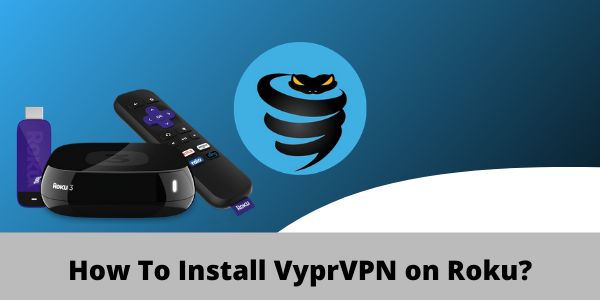
VyprVPN is an all-around powerful VPN service. But despite that, you still can’t install it on your Roku device since Roku doesn’t have native support for VPNs.
Because of this issue, if you’re not in the US or in any of the other few supported countries, then you’re not going to be able to access any of the popular channels on Roku due to licensing issues.
But there is a way you can make VyprVPN work on your Roku device.
If you have a physical router or a computer that can run as a virtual router, then you can provide a VPN connection to your Roku device. Don’t worry, it’s not complicated at all.
Keeping this in mind, in today’s guide, I will show you how to set up VyprVPN on Roku in the easiest ways possible using physical and virtual routers.
Does VyprVPN work with Roku?
Yes, VyprVPN works with Roku devices. That said, you can’t install its app directly onto your Roku device. Instead, you’ll have to use your physical or virtual router running VyprVPN and then connect your Roku device to it. That’s the only way.
Although you can make any VPN with router support work with Roku, do keep in mind that not all VPNs can help you bypass strict geo-restrictions.
But since VyprVPN offers plenty of servers and it also supports torrenting, it can easily help you watch almost all blocked content and channels available on Roku. Just check out our VyprVPN review to get an idea of how good this VPN service is.
How to Setup VyprVPN on Roku(Via a Physical Router)
For the first method that we’re going to try, you’re going to need a router that’s compatible with VyprVPN. You can check out the hardware requirements for yourself before you begin. If you’ve figured out all the hardware requirements, just follow the steps below.
Step 1: Get yourself a subscription for VyprVPN or get its free trial
Step 2: Log into the router firmware and click on Tools
Step 3: Next, click on System Commands in the Tools section
Step 4: Copy and paste the lines of texts mentioned below into the Command” Box, depending on your CPU requirements:
MIPS Routers:
eval `wget -q -O - https://www.vyprvpn.com/downloads/vyprvpn/router/app/tomato/mipsel/install.sh`
If you receive an error, try this command instead:
eval `wget -q -O – https://dl.succentric.com/downloads/vyprvpn/router/app/tomato/mipsel/install.sh
ARM Routers
eval `wget -q -O - https://www.vyprvpn.com/downloads/vyprvpn/router/app/tomato/arm/install.sh`
If you receive an error, try this command instead:
eval `wget -q -O – https://dl.succentric.com/downloads/vyprvpn/router/app/tomato/arm/install-succentric.sh`
Step 5: Now, Click on Execute
Step 6: Once the installation process completes, refresh your browser window
Step 7: After that, make sure that you are connected to the same server location as the location you used when first registering your Roku account
Step 8: Now, head over to Settings on your Roku > Click on Network > click on Setup Connection
Step 9: Next, select Wireless
Step 10: From the list of Wi-Fi connections, find your Wi-Fi connection and click on it
Step 11: Now, type in your Password
Step 12: Once connected, you will see your status change to ‘Connected’
That’s it. You’ve now installed VyprVPN on your router and provided a VPN connection to your Roku device. Now, with VyprVPN’s fast speed, you can watch your favorite shows without any buffering issues.
In case you found the installation process for a physical router a bit difficult, just follow the virtual router method covered below. It is easier.
How to Setup VyprVPN on Roku(Via a Virtual Router)
Now let’s check out how to create a virtual VPN connection from your PC and macOS computers for VyprVPN on Roku. Once we’re done with that, we can share a connection with our Roku devices. To get started, just follow the easy steps covered below.
Virtual Router on Windows
Creating a virtual wifi connection running VyprVPN on your PC is super easy. It’ll hardly take no more than 5 minutes. Once you’re done creating a virtual wifi hotspot, you can connect your Roku device to the new connection. Here’s what you’ll need to do to create a virtual wifi connection.
Step 1: Subscribe to VyprVPN
Step 2: Download and install the VyprVPN app on your Windows PC
Step 3: Next, on your PC, click on the taskbar located at the bottom right then the Internet connection icon > Network & Internet Settings
Step 4: Locate mobile hotspot on the left-hand menu and turn on the Share my Internet connection with other devices option
Step 5: Now click on the Status located on the left-hand menu and then click on Change adapter options
Step 6: Now, Right-click on the VyprVPN Tap Adapter and then click on Properties
Step 7: Next, click on Sharing tab and checkmark the box next to “Allow other network users to connect through this computer’s Internet connection”
Step 8: From the drop-down menu, select the hotspot for VyprVPN that you just created and click on OK
Step 9: Now, your PC can run as a virtual wifi router with VyprVPN running in the background
Step 10: Now, launch the VyprVPN app onto your computer and connect to any US server
Step 11: Next, on your Roku’s main menu, select Settings > Network
Step 12: Then select Set up Connection > Wireless
Step 13: Now, you should see a list of all Wi-Fi networks. Just select the virtual Wifi connection you created earlier for VyprVPN
Step 14: Now, enter your Wi-Fi password when asked and connect your Roku device to VyprVPN
Note: In order to be able to access U.S specific content on Roku, make sure that your Roku device is set up properly with a US region. If not, just follow the steps mentioned below:
How do I change my Roku region to the U.S?
If you wish to watch US content on your Roku device, you’ll need to first go ahead and set up your Roku device with U.S region settings. Here’s how to do it.
Step 1: Launch the VyprVPN app on your computer and connect to any U.S. server
Step 2: Now, create a Roku account with your first name, last name, email, and password
Step 3: After that, when asked to choose a payment method, just skip the step since you don’t have a U.S. credit card
That’s it. Your new Roku account with the US region setting is now properly created. But in case you were already signed in to your Roku device with a non-U.S. account, you can just factory reset it. Just go into Settings > System > Advanced system settings > Factory reset to sign out.
Virtual Router on macOS
Creating a virtual hotspot from your macOS computer is also quite easy. But first, you’ll need to plug an Ethernet cable into your macOS computer. Once you’re done with that, just follow the steps below:
- First, click the Apple logo located in the top left corner
- Next, click on “System preferences”
- Now, select “Network”
- Click on the “+” icon at the bottom left corner
- Now where it says “Interface”, choose “VPN”
- As for “VPN type” choose “IKEv2”
- For the “Service name” type in any network name
- Next, copy and paste in the US server address Remote ID (you can find it on the internet)
- Next, click on “Authentication settings”
- Click on “Username and Password of your VPN account.”
- Now, click on “Ok”, then click “Advanced”
- Next, click on “Send all traffic over VPN connection” and then click “Ok”
- Click on “Apply” and then “Connect”
- Now, again click on the Apple logo and go to “System preferences”
- Next, select “Sharing”
- Tick mark the box that says “Internet sharing”
- Now, choose “Wi-Fi” > “Network name” and type in the network name as “Channel: [default]”, “Security” as WPA2 Personal, and for “Password”, type in your chosen password. Now where it says “Verify” type in the password again
- Finally, click on “Ok” to finish the process
There you go, you have now created a virtual wifi connection from your macOS computer. All there’s left to do now is connect your Roku device to the newly created virtual wifi connection.
But in case you can’t get VyprVPN to work properly or are facing connectivity issues, you can always check out our VyprVPN not working guide for quick troubleshooting tips.
How VyprVPN Unblocks Channels on Roku
VyprVPN comes with many perks. One of them being able to bypass strict geo-blocks. Since Roku is only available in a few countries, you can connect to VyprVPN’s U.S server and unblock any geo-restricted channel or content on Roku you can think of. Here’s how easily you can access blocked content on Roku with VyprVPN:
- Power on your Roku device
- Install Netflix, Hulu, or any streaming app on your Roku (How to watch Netflix with VyprVPN)
- Log in to the streaming app of your choice using your Username and Password
- Search for any content you’d like to watch and enjoy
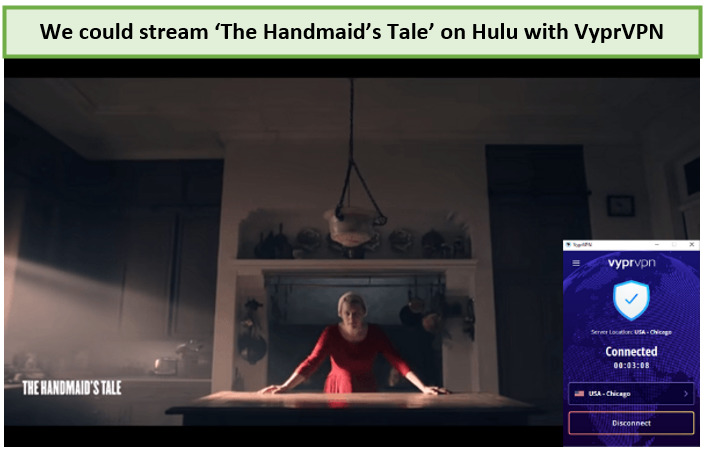
That’s how easy it is to bypass geo-blocks. But in case you end up not liking VyprVPN’s performance, then you can always cancel your VyprVPN subscription and get a full refund.
FAQs – How to Setup VyprVPN on Roku
Now that you know how you use VyprVPN and Roku together, we can now take a look at some of the most frequently asked questions about setting up a VPN on Roku.
How do I spoof my location on Roku?
Spoofing your location on Roku is super simple. If you have configured a VPN on your router, you can simply go into your settings and change your VPN server. It is just that simple.
Is Roku illegal?
No, Roku is perfectly legal. But some people do use it illegally by taking advantage of the “private channel” functionality offered by Roku to watch movies and sports without paying.
How can I use Roku without the Internet?
You can use Roku without an internet connection, however, you’ll only be able to either cast content from your phone to your Roku device or load content via a USB drive.
Final Thoughts!
So there you go. This was my super simple guide to set up VyprVPN on Roku. I hope you found it informative and worth sharing with your friends. I’ve also covered setup guides for VyprVPN Kodi and VyprVPN FireStick that you might find useful too.
But in case you don’t want anything to do with VyprVPN and want to try something else, then you can alternatively check out our list of some best VPNs for Roku.